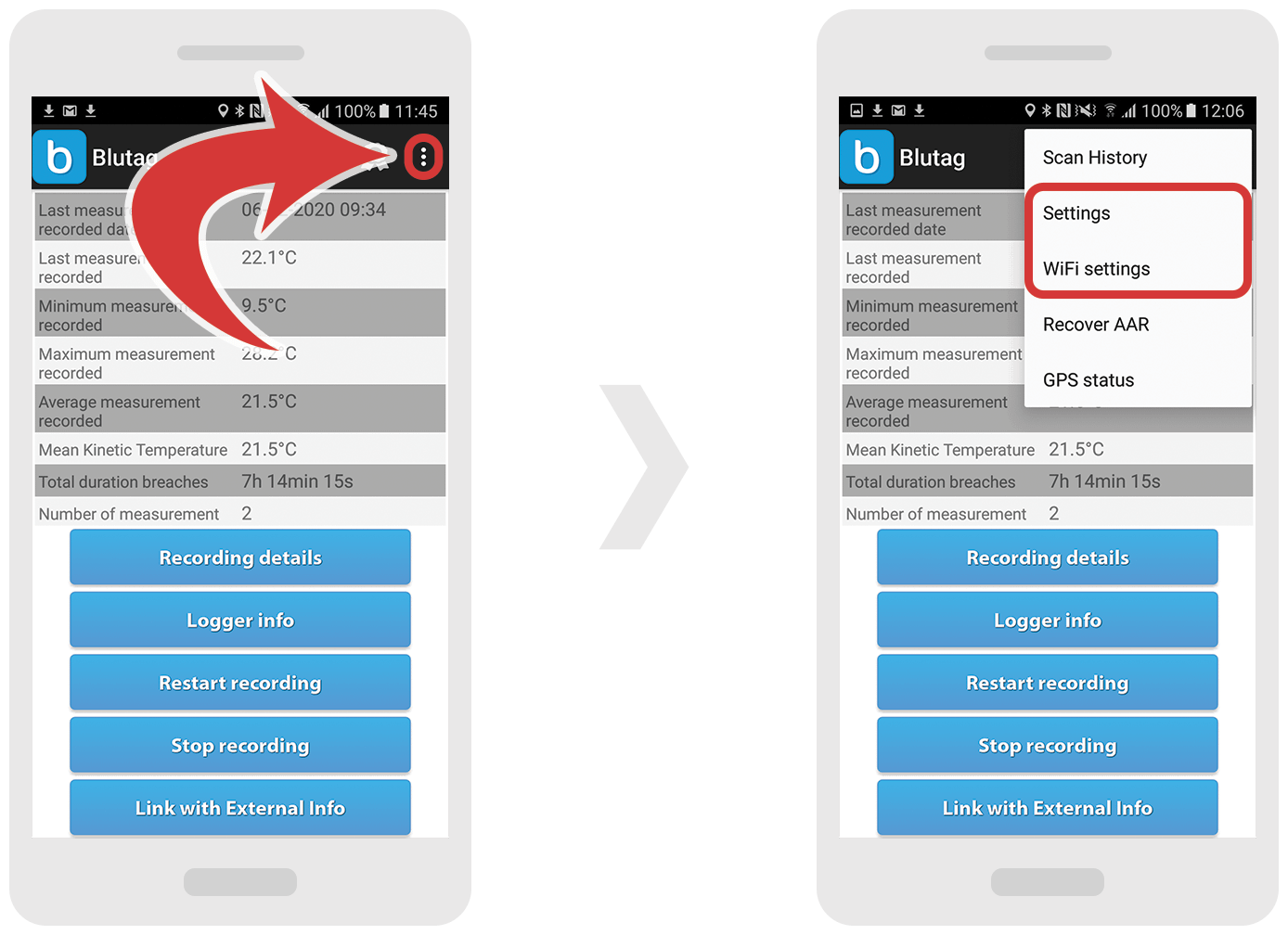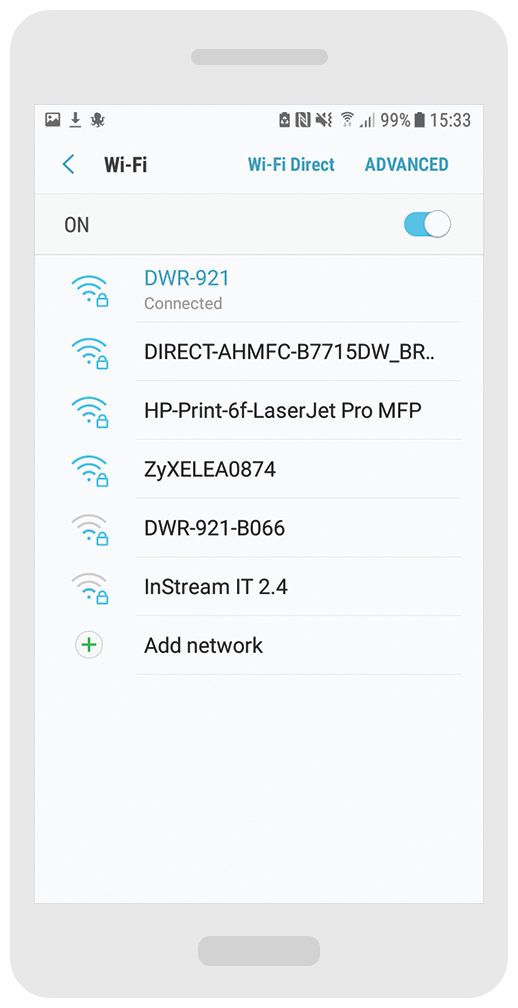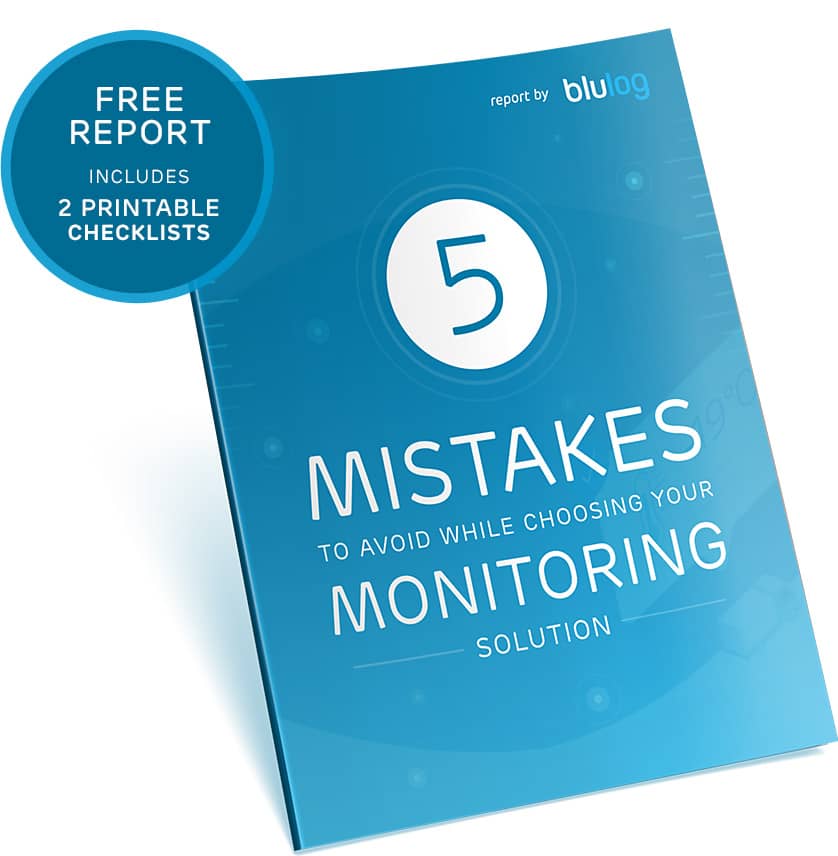In this section you'll learn how to access settings.
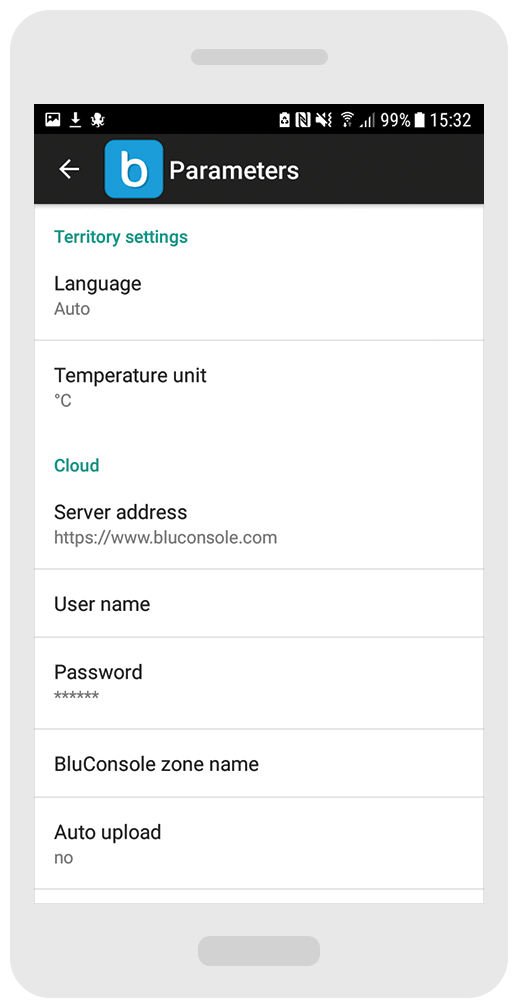
Under “Others” section you will be able to select from 2 types of delayed start of recording: “delay duration” (the recording starts after “x” number of minutes) or “date and time” (the recording starts at a specific date and time).
Based on your choice the appropriate field will appear while starting a new recording.
Inside “User interface” section you will be able to select a duration of message display (for how long the information messages will appear), message font size and mode of numbers input (you can select numbers using a “spinner” feature or manually).